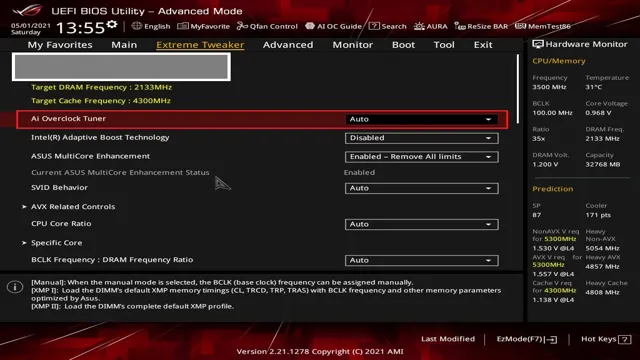Do you own an Asus motherboard and have been experiencing issues while trying to activate XMP? Fear not, for we have got you covered! In this blog post, we will guide you through the necessary steps to enable XMP on your Asus motherboard. Nowadays, XMP (eXtreme Memory Profile) is a popular feature used to boost your RAM performance to its maximum capacity. Enabling XMP on your motherboard can be the key to achieving a smoother and faster computing experience.
However, with all great things come great challenges. Many computer enthusiasts, especially those who are new to the hardware tweaking scene, may find it challenging to enable XMP on their Asus motherboards. But worry not, for we have got simple and easy-to-follow steps to help you achieve your optimal RAM performance in no time.
So, sit back, relax, and let’s dive right in!
Step 1: Enter BIOS settings
Asus motherboards are known for their reliability and excellent performance. However, to take full advantage of your system’s potential, you may need to enable XMP settings. The first step to enabling XMP on an Asus motherboard is to enter the BIOS settings.
This can be done by pressing a key, usually F2 or Del, during startup. Once you’re in the BIOS, navigate to the memory settings tab, where you will find options for enabling XMP profiles. It’s important to note that enabling XMP may result in increased heat and power consumption, so make sure your cooling and power supply are adequate.
With XMP enabled, your system’s memory can perform at its maximum potential, boosting your computer’s overall speed and performance.
Press delete/F2 key while booting
If you’re having trouble accessing your computer’s BIOS settings, the key to getting in could be as simple as pressing delete or F2 during booting. These keys are often used to access the BIOS menu and make changes to important settings that control how your hardware operates. However, it’s important to note that this key may differ depending on your computer or motherboard manufacturer, so be sure to do some research before attempting this method.
Once you’re in the BIOS menu, you can tweak power management settings, adjust the boot order, or even overclock your CPU, but proceed with caution as any changes made could potentially cause problems if not done correctly. So if you’re having trouble getting into your computer’s BIOS settings, give this a try and see if the delete or F2 key does the trick.
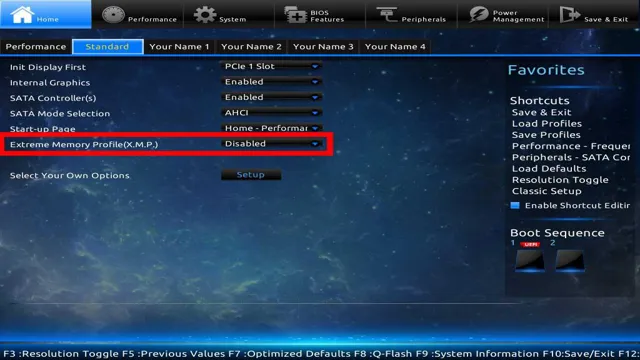
Step 2: Navigate to AI overclocking
Now that we have entered the BIOS settings, it’s time to enable XMP on your Asus motherboard. The first step to enabling XMP is to navigate to AI overclocking. This is where you will be able to adjust the frequency and timings of your memory.
Once you’re in AI overclocking, you will see a variety of options to adjust your system’s performance. Look for the AI Overclocking Tuner option and set it to XMP. This will activate the profiles that came with your memory kit and automatically adjust the frequency and timings for optimal performance.
It’s important to note that not all memory kits are compatible with XMP, so make sure to check your memory’s specifications before enabling this feature. With XMP enabled, your system will operate more efficiently and smoothly, resulting in higher performance and better gaming experiences.
AI Tweaker -> AI Overclocking
Now that we’ve accessed the BIOS, it’s time to start tweaking the AI overclocking settings. To do this, we need to navigate to the AI Tweaker and select AI Overclocking. This is where we’ll be able to change the settings for our CPU and RAM to get the most out of our system.
It’s important to be careful when doing this, however, as overclocking can be a delicate process and can cause damage if not done correctly. That’s why it’s a good idea to do some research before making any changes. The AI Overclocking feature is designed to automatically adjust the settings based on your system’s capabilities, so it’s helpful to let it do its thing and monitor the changes to make sure everything is stable.
With a little bit of patience and attention, we’ll be able to fine-tune our system for maximum performance.
Step 3: Enable DOCP/XMP Profile
If you’re looking to boost your computer’s performance, enabling DOCP/XMP profile is a crucial step. So, how to enable XMP on your ASUS motherboard? It’s a straightforward process that won’t take much of your time. Firstly, you’ll have to enter the BIOS mode during system startup.
Press Delete or F2 (depending on your motherboard) continuously until the BIOS mode appears. From there, find the AI Overclock Tuner and change it to DOCP/XMP. Then, select the profile that corresponds to the frequency and timings of your RAM.
Lastly, save and exit the BIOS mode, and voila! Your system will boot up with the updated settings, and you’re good to go. Enabling XMP can grant you a significant performance boost by permitting your system’s memory to run at its maximum speed, providing better efficiency and speed for your day-to-day computing tasks.
Select DOCP/XMP Profile -> Save & Exit
If you’re building a high-performance PC and want to maximize your RAM’s performance, enabling the DOCP/XMP profile is a crucial step. This profile stores pre-defined settings in your RAM that overclock it and speed up your system. To enable the DOCP/XMP profile, you need to head into your Bios settings and select it.
The process can vary depending on your motherboard, but it usually involves going into the advanced section and navigating to the RAM or memory settings. Once you’ve found the DOCP/XMP profile option, simply select it, save your settings, and exit the Bios. Your system should now be running your RAM at its maximum performance.
This can result in faster boot times, quicker application loading, and more responsive multitasking. By maximizing your RAM’s performance, you can ensure your PC is running at its best and handle even intensive tasks with ease. So don’t forget to enable the DOCP/XMP profile when building your high-performance PC.
Step 4: Verify XMP is enabled
Enabling XMP on an ASUS motherboard can be a game-changer for your PC’s performance. After making the necessary changes in the BIOS, it’s essential to verify that XMP is indeed enabled. To do so, restart your computer and open the BIOS menu by pressing the designated key (usually DEL or F2) during startup.
From there, navigate to the Memory or RAM settings and look for the XMP option. If it’s enabled, you’ll see the correct speed profile and timings reflected in the settings. If not, simply select the XMP option and save your changes before rebooting.
It’s important to note that some motherboards may have slightly different steps, so consult your user manual for detailed instructions on how to enable XMP on your ASUS motherboard. With XMP enabled, you can enjoy faster and smoother performance without any extra effort or expense.
Check CPU-Z/Motherboard BIOS
XMP Once you’ve installed your new RAM, it’s important to check that XMP, or eXtreme Memory Profile, is enabled. XMP is an Intel technology that allows your RAM to run at its maximum recommended speed. The first step to verifying XMP is enabled is to check CPU-Z.
After opening CPU-Z, head over to the Memory tab and check the ‘Memory Type’ and ‘DRAM Frequency.’ If the DRAM frequency is not where it should be, you’ll need to head into your motherboard’s BIOS to enable XMP. To access your motherboard’s BIOS, you can usually press a key like F2 or Delete right after powering on your computer.
Once you’re in the BIOS, look for the XMP option, which should be found under the ‘DRAM Timing Configuration’ or ‘Overclocking’ settings. Choose the profile that matches your RAM’s speed, and save and exit the BIOS. With XMP enabled, you can ensure that your RAM is running at peak performance, giving you the best possible experience.
Benefits of XMP
Enabling XMP on an Asus motherboard can greatly benefit your system’s performance. XMP stands for Extreme Memory Profiles, a technology developed by Intel that allows your memory modules to operate at their maximum rated speed. By default, your memory modules may not be running at their full capacity, but enabling XMP can change that.
With higher speeds come faster load times, more seamless multitasking, and improved overall system responsiveness. Additionally, XMP can optimize the voltage and timing settings of your RAM modules, resulting in more stable performance and fewer crashes. The process of enabling XMP on an Asus motherboard is relatively simple, involving only a few steps in your BIOS settings.
With just a few clicks, you can unlock the full potential of your system’s memory, delivering a smoother and more satisfying computing experience. So if you’re looking for a simple way to boost your PC’s performance, enabling XMP on your Asus motherboard is definitely worth considering.
Improved memory performance
XMP is a technology that has revolutionized the gaming industry by improving memory performance. XMP provides preconfigured memory settings that allow gamers to optimize their systems for maximum speed and reliability. One of the most significant benefits of XMP is its ability to boost the memory speed, leading to faster load times, improved frame rates, and smoother gameplay.
This technology ensures that games run smoothly without any lags or hiccups. With XMP, gamers don’t have to rely on the default memory settings and can customize their memory performance to meet their specific needs. XMP has provided a significant boost to gaming performance, making it an indispensable tool for gamers worldwide.
Better stability and multitasking
XMP Have you ever experienced slowdowns or crashes when running multiple applications on your computer? This can be frustrating and may cause you to lose important work. Fortunately, XMP technology can help alleviate these issues by providing better stability and multitasking. By optimizing memory performance, XMP allows your computer to run smoothly even when faced with demanding workloads.
Additionally, XMP increases the speed of your computer’s memory, which means you can load programs and files faster. Overall, XMP is a great way to improve the performance of your computer and make sure it can handle everything you need to do without any hiccups. So if you haven’t already, consider upgrading your computer with XMP technology to take advantage of these benefits.
Conclusion
Congratulations! You have now successfully enabled XMP on your ASUS motherboard, giving your computer the extra boost it needs to tackle even the most demanding tasks. Your RAM is now singing like an opera soloist using all its performance capabilities. Go forth and conquer any challenge with your newly optimized system.
Remember, technology is only as powerful as the person who wields it. So use your newfound power for good and never stop learning and exploring the wonderful world of computing!”
FAQs
What is XMP in Asus motherboards?
XMP (Extreme Memory Profile) is a technology that allows for automatic overclocking of your RAM (Random Access Memory) to its highest possible frequency. It is available on most high-end Asus motherboards.
How do I enable XMP on my Asus motherboard?
To enable XMP on your Asus motherboard, you first need to enter the BIOS (Basic Input/Output System) settings by pressing F2 or Delete key during boot. Once in the BIOS, look for the XMP option and enable it. Save and exit the BIOS to apply the settings.
What are the benefits of enabling XMP on my Asus motherboard?
Enabling XMP on your Asus motherboard allows for automatic overclocking of your RAM, which can result in improved system performance and faster data transfer rates. This is especially beneficial for tasks that require a lot of memory, such as gaming, video editing, and graphic design.
Can enabling XMP on my Asus motherboard damage my RAM or CPU?
Enabling XMP on your Asus motherboard is generally safe, but there is always a risk of damaging your RAM or CPU if you overclock them too much. It is recommended to start with a conservative setting and gradually increase the frequency until stable performance is achieved. It’s also important to monitor your system’s temperature to avoid overheating.