Have you been struggling to find the IP address on your Brother Printer? Don’t worry; you’re not alone. Sometimes, finding the IP address on a printer can be challenging, especially when you don’t know where to look. However, knowing the printer’s IP address is crucial, especially when you need to connect it to your network or troubleshoot any issues.
In this blog post, we’ll show you step-by-step how to find the IP address on a Brother Printer. So, grab your pen and paper, and let’s get started!
Check Printer Display
If you’re wondering where to find the IP address on your Brother printer, the simplest way is to check the printer’s display. The display screen should show all the necessary information, including the IP address. However, if you’re having trouble finding the IP address, you can try accessing the printer’s settings.
Depending on the model, you can do this by navigating through the menus on the printer’s display or by accessing the settings from your computer. Once you find the settings, there should be an option to view the network settings. This should include the IP address and other network information.
Knowing the IP address of your Brother printer is important because it allows you to access the printer remotely, making it easier to manage and troubleshoot any issues that may arise.
Navigate to Network Settings
When trying to connect your printer to a network, one of the first steps is to navigate to network settings on your printer. This can usually be done through the printer’s display or control panel. Your printer may display a message prompting you to check its display for further instructions, or you may need to refer to its user manual to locate the network settings.
Once you have found the network settings, you will need to select the option to connect to a network. Depending on your printer model, you may need to select your network from a list of available networks or manually enter your network name and password. Once you have successfully connected your printer to your network, you should be able to print wirelessly from any device connected to your network.
So, whenever you face any difficulties while connecting your printer to a network, don’t forget to check the printer display for instructions and navigate to network settings.
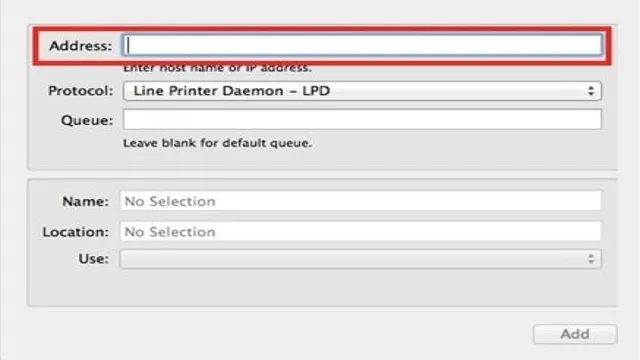
Find IP Address
When it comes to checking your printer’s IP address, one easy method is to simply check the printer’s display. Many modern printers are equipped with LCD screens that can be used to display important information, including the printer’s IP address. To find the IP address on your printer’s display, navigate through the menu options until you see the network settings.
From there, you should see an option to display the printer’s IP address. Once you have obtained the IP address, you can use it to connect the printer to your computer or network. This is especially useful if you need to troubleshoot any network connectivity issues or need to change the printer’s settings.
In just a few simple steps, you can easily find your printer’s IP address and get back to printing seamlessly.
Use Brother Web-Based Configuration
Are you wondering where to locate the IP address on your Brother printer? You can easily find it by using the Brother Web-Based Configuration. This tool allows you to access the printer’s settings and manage it remotely from your computer. To use it, connect your printer to your network, open a web browser on your computer, and enter your printer’s IP address in the address bar.
You can find the IP address by printing a network configuration page from your printer’s control panel. Once you’ve entered the IP address, you’ll see the Brother Web-Based Configuration page where you can manage your printer’s settings, such as paper size and quality, network settings, and security options. The web-based configuration is a convenient and easy way to manage your Brother printer without having to physically access it.
By using this tool, you can optimize your printer’s performance and keep it working smoothly.
Access Printer’s Web Interface
Brother web-based configuration To access your printer’s web interface and make necessary configurations, you can use Brother’s web-based configuration tool. First, ensure that your printer and computer are connected to the same network. Next, open your web browser and type your printer’s IP address in the address bar.
This should take you to the login page for your printer’s web-based configuration. If you don’t know your printer’s IP address, you can find it by printing a network configuration page. Once you’re logged in, you can start making changes to your printer’s settings, such as updating firmware, setting up wireless connections, or creating print profiles.
With Brother’s web-based configuration, you have a user-friendly interface that allows you to customize your printer to suit your needs without requiring technical expertise. So why not give it a try and see how it can help improve your printing experience?
Locate IP Address in Network Configuration
Brother Web-Based Configuration. Finding the IP address of your Brother printer is crucial when it comes to configuring the network settings. Fortunately, Brother web-based configuration provides an easy way to locate the IP address.
To begin with, connect your printer to the network and open a web browser on your device. Enter the printer’s IP address or hostname in the address bar to access the web-based configuration page. Once you have logged in using your credentials, navigate to the network settings tab and click on TCP/IP.
Here, you will be able to locate the IP address of your printer. Alternatively, you can also use the control panel of the printer to locate the IP address. Go to the network settings and select the TCP/IP option to find the IP address.
With Brother Web-Based Configuration, you can easily find the IP address of your printer and proceed with the network configuration. This simple process makes it convenient for users to connect their Brother printers to the network without any hassle.
Check Router Configuration
If you’re having trouble locating the IP address of your Brother printer, you can check your router’s configuration. Your router should have a list of connected devices, and the IP address of your Brother printer should be listed there. You could also try accessing your printer’s network settings menu, where you should be able to find its IP address.
Another option is to print out a network configuration page from your Brother printer, which will have all the information you need, including the IP address. With this information, you can access your printer’s web interface and adjust settings such as printing preferences, firmware updates, and network security. By knowing where to find your Brother printer’s IP address, you’ll have better control over your printing processes and keep your network operating efficiently.
Log in to Router
Logging into your router can seem like a daunting task, but it’s actually quite simple. By logging in, you can check your router’s configuration settings and make any necessary changes. First, make sure your computer or device is connected to the same network as your router.
Then, open your web browser and enter the router’s IP address in the address bar. This will usually be listed in the router’s manual or on the bottom of the device. Once you’ve entered the IP address, you’ll be prompted to enter a username and password.
This info can also be found in the manual or on the device itself. After logging in, you’ll have access to your router’s configuration settings, where you can check for any issues or make changes to enhance your network’s performance. By regularly checking your router configuration, you can ensure your network is running smoothly and efficiently.
Look for Brother Printer’s IP Address
Looking for your Brother printer’s IP address can be confusing, but one way to check is by accessing your router configuration. To do this, first, make sure your printer and router are both turned on and connected to the same network. Next, open up a web browser and type in your router’s IP address, which can usually be found in the manual or on the bottom of the router itself.
Once you’re in the router’s settings, look for a section labeled ‘Connected Devices’ or ‘DHCP clients’ and search for your printer’s name or its MAC address. The IP address assigned to your printer should be listed next to it. Make sure to write it down for future reference, as it will be needed when setting up your printer on different devices.
By checking your router configuration, you can easily find your Brother printer’s IP address without having to go through complicated technical steps.
Final Thoughts
If you’re wondering where to find the IP address on your Brother printer, it’s quite easy to locate. The IP address is a unique identifier that tells your printer’s network location and allows it to communicate with other devices on the network. To find your Brother printer’s IP address, start by pressing the “Settings” button on the control panel.
Then, select “Network” and choose “TCP/IP” from the list of options. Here, you should see the printer’s IP address listed, along with other network information. Alternatively, you can print a network configuration report from your printer’s control panel or through the Brother Utilities software, which will provide you with all the printer’s network settings.
Keeping track of your Brother printer’s IP address is important, especially if you need to troubleshoot or make any changes to your printer’s settings. So, always know where to look when you need to access it.
Conclusion
When searching for the elusive IP address on a Brother printer, it can feel like a game of hide-and-seek with a particularly sneaky opponent. But fear not, for with a little tenacity and some clever sleuthing skills, you too can uncover this valuable piece of information and unlock the full potential of your printer. So grab your magnifying glass and get ready to solve the mystery of the Brother printer IP address!”
FAQs
What is an IP address on a Brother printer?
An IP address on a Brother printer is a unique numerical identifier assigned to the printer within a network.
How do I find the IP address of my Brother printer?
You can find the IP address of your Brother printer by printing a network configuration page. This page will display the printer’s current network settings, including the IP address.
Can I change the IP address of my Brother printer?
Yes, you can change the IP address of your Brother printer by accessing the printer’s web-based management interface and modifying the network settings.
What should I do if I cannot connect to my Brother printer using its IP address?
If you cannot connect to your Brother printer using its IP address, ensure that the printer is connected to the network and that the IP address is correct. You can also try restarting the printer or resetting its network settings.


