Are you having trouble with your HP printer producing a grinding noise? Don’t worry, you’re not alone. Many users experience this issue, which can be frustrating and disturbing. Furthermore, it can result in the printer ceasing to function altogether if left unchecked.
Thankfully, there are a few solutions to this problem, which we’ll explore in this blog. Picture this: You’re sitting at your desk, about to print an essential document when you hear an unsettling sound emanating from your printer. The sound resembles something scraping against metal, and it doesn’t seem to be stopping anytime soon.
It’s at this point that you realize that your printer is producing a grinding noise. This grinding sound might be accompanied by an error message or a warning light on the printer, indicating that something’s wrong with the printer. So what causes this issue? There might be various reasons why an HP printer might produce a grinding sound.
The most common culprits include loose paper, paper jams, carriage jams, wiper blades, or worn-out printer parts. It might be impossible for you to resolve these issues yourself, but there are a few tips and tricks that you can try before calling a technician. In conclusion, an HP printer producing a grinding noise can be a frustrating and worrying problem, but there are steps you can take to address it.
In this blog, we will explore some of the most effective solutions to solve this issue. By following these tips, you can ensure your HP printer functions correctly and keep advancing your work without any interruptions. So if you’re hearing a grinding sound coming from your printer, don’t panic- we’ve got you covered!
Identifying the Problem
Have you noticed that your HP printer is making a grinding noise? If so, it is important to identify the problem in order to address it properly. This could be caused by a variety of issues, including worn-out gears or a paper jam. The first step is to examine the printer thoroughly and remove any visible obstructions.
If the printer is still making the noise after removing the blockage, it may be necessary to replace any damaged or worn-out parts. In some cases, the printer may need to be serviced by a professional technician in order to fix the issue. Remember that ignoring the problem could lead to further damage and may ultimately result in needing to buy a new printer altogether.
So, be sure to act quickly and find the root cause of the grinding noise in your HP printer.
Types of Grinding Sounds
Grinding sounds coming from your car can be a worrying sign and identifying the problem can help prevent further damage down the line. There are several types of grinding sounds, with each indicating a different problem. A low-pitched metallic sound when you apply the brakes is a clear sign of worn brake pads or damaged rotors.
Meanwhile, a grinding noise when you shift gears and accelerate could point to low transmission fluid or a problem with the transmission itself. A constant rumbling sound that increases with speed is a common symptom of worn wheel bearings. It is always best to have a professional mechanic diagnose the problem before it gets worse and becomes more expensive to fix.
By being proactive and taking care of grinding noises as soon as they arise, you can ensure your car runs smoothly and safely.
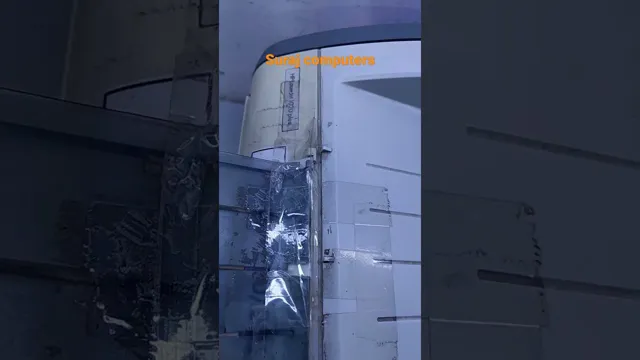
Causes of Grinding Noises
One of the most common issues car owners can encounter is grinding noises when driving. These unpleasant sounds can originate from different car parts, such as the brakes, wheel bearings, or engine. Identifying the root cause of the grinding noise can assist in determining the appropriate repair method.
For instance, if the noise occurs when applying the brakes, the brake pads or rotors might have worn out, causing metal-on-metal contact. If the noise only occurs when turning, it’s likely that the wheel bearings have seized or have become worn out. It’s essential to have your car inspected by a mechanic if you hear grinding noises to avoid further damage and costly repairs.
Don’t wait until the noise gets louder or more persistent; act immediately when you hear unusual sounds from your vehicle.
Fixing the Problem
If your HP printer is making a grinding noise, it could be an indication of a hardware issue. However, before you take it in for repairs, there are some things you can do to try and fix the problem yourself. Firstly, check if there are any foreign objects, such as paper clips or debris, stuck in the printer’s tray or rollers, causing the grinding noise.
If so, safely remove them and try printing again. Secondly, make sure the printer cartridges are properly inserted and locked into place. Loose cartridges can cause the printer to make noises as it tries to read them.
If none of these solutions work, it might be best to contact a professional technician or service provider to assess the issue at hand and offer a more appropriate solution. Remember to always take proper safety precautions and never attempt to open or dismantle the printer by yourself.
Troubleshooting Guide
When it comes to troubleshooting, the key is to stay calm and focused. The first step is to identify the problem and determine the root cause. Is it a hardware or software issue? Is it a connectivity problem? Once you have identified the issue, try to replicate it to see if it is a consistent problem or a one-time occurrence.
Then, start to troubleshoot based on the symptoms. Check for error messages and try restarting the device or application. If that doesn’t work, try updating drivers or software, checking for viruses or malware, or resetting to factory settings.
It’s important to document each step you take, so that you can keep track of what you’ve tried in case you need to escalate the issue to a higher level of support. Remember, the key to problem-solving is persistence and patience. With a bit of sleuthing, you’ll be able to solve any issue that comes your way.
Clearing Paper Jams
Paper jams can be a frustrating problem to deal with, but fortunately, they are often relatively easy to fix. The first step in clearing a paper jam is to turn off your printer and unplug it from the power source. This will help prevent any further damage to the machine while you work on freeing the stuck paper.
Next, carefully remove any loose or partially torn paper from inside the printer. Be careful not to tear the paper any further, as this can make the jam worse. If the jam is located in a tray or feeder, remove the paper tray and check for any jams or obstructions.
Once you have cleared the jam, plug your printer back in and turn it on to see if it is working properly. With a little patience and a bit of care, you can easily resolve most paper jams and get back to printing whatever you need to get done.
Cleaning the Printer
Cleaning the printer is an important step to fix common printer problems. Over time, dust, debris, and ink residues can build up inside your printer and clog the printhead, causing print quality issues and even hardware malfunctions. To clean your printer, you can start by turning it off and unplugging it from the power outlet.
Then, remove the ink cartridges, paper tray, and any removable parts. You can use a soft, lint-free cloth or a special cleaning kit to gently wipe away dirt and grime from the printer’s surface, rollers, and printhead. Be careful not to touch the printhead or any electrical components as this can damage the printer.
Once you finish cleaning, reassemble the printer and run a test print to ensure the quality of your prints. Remember to clean your printer regularly to prevent any printing issues and extend the life of your printer.
Preventive Measures
If you hear your HP printer making grinding noises, don’t worry – this is a common problem that can be easily resolved. One preventative measure you can take to avoid this issue is to keep your printer clean and well-maintained. Dust and debris can build up inside the machine over time, causing it to make unusual noises.
By regularly cleaning the interior and exterior of your printer, you can prevent this from happening. Additionally, make sure to use high-quality paper that is compatible with your printer to avoid any paper jams or damage to the machine. And if you do hear grinding noises, turn off your printer right away and investigate the cause before continuing to use it.
Ignoring the issue can lead to further damage and potentially costly repairs in the future. By taking these simple preventive measures, you can ensure that your HP printer operates smoothly and efficiently for years to come.
Regular Maintenance Tips
Regular maintenance is essential to keep any system working smoothly, and the same goes for machines. To prevent costly repairs and prolong the lifespan of your equipment, there are several preventive measures you can take. One of the most important is lubrication.
Regularly lubricating machines reduces friction, which minimizes wear and tear and extends their life. You should also inspect machines frequently, checking for signs of damage or wear on parts such as belts and bearings. If you notice any issues, it’s best to address them promptly to prevent further damage.
Additionally, keeping your equipment clean and free of debris is crucial for its proper functioning. By taking good care of your machines through regular maintenance, you can ensure they work efficiently and avoid unplanned downtime.
Choosing the Right Paper
When it comes to choosing the right paper, there are some simple preventive measures you can take to ensure you make the best decision. First and foremost, consider the purpose of your project and what kind of paper will best suit your needs. If you’re printing photographs, for example, you’ll want to choose glossy paper that can showcase the colors and details of the image.
On the other hand, if you’re printing text documents, a matte paper might be more appropriate. Additionally, think about the weight and texture of the paper. Heavier paper tends to be more durable and can add a sense of quality to your project, while textured paper can add a unique and interesting touch.
By taking these factors into consideration, you can ensure that you choose the right paper for your specific needs and produce a result that you’re happy with.
Conclusion
In conclusion, when your HP printer starts making a grinding noise, it’s much more than just an annoying sound. It’s essentially the printer’s way of telling you that something isn’t quite right. So don’t simply ignore it and hope it goes away, because it won’t.
Instead, be proactive and seek assistance from a trusted technician or troubleshoot the problem yourself using the manufacturer’s guidelines. As they say, prevention is always better than a costly printer repair bill down the line. So, keep your printer in tip-top shape and it will thank you with crisp and clear prints for years to come.
“
FAQs
Why is my HP printer making a grinding noise?
The grinding noise in an HP printer can be caused by various reasons, including worn-out gears or paper residue stuck in the printer’s internal mechanism.
How can I fix the grinding noise issue in my HP printer?
The simplest way to deal with the grinding noise problem is to remove any foreign objects from the printer’s internal mechanism, such as paper residues or debris. If the noise persists, consider lubricating the gears or replacing the worn-out parts.
Can a dirty printer cause a grinding noise?
Yes, a dirty printer can cause a grinding noise. Dirt, debris, or paper jammed inside the printer can interfere with the printer’s internal mechanism. Regular cleaning and maintenance of the printer can help reduce the grinding noise issue.
Is it advisable to attempt fixing an HP printer’s grinding noise issue on my own?
If you lack technical expertise, it’s advisable to seek professional assistance when dealing with an HP printer’s grinding noise issue. Attempting to fix the problem yourself may cause further damage to the printer or even pose a safety risk.


