Does your HP printer tend to print vertical lines on your documents? It can be frustrating to see your work ruined by poor print quality, especially if it’s a vital document that needs to be submitted. HP printers are well-known for their reliability and efficiency, but they are still prone to errors and issues like any other electronic device. One of the most common problems that HP printers encounter is the occurrence of vertical lines on the printed pages.
Fortunately, there are ways to solve this problem and achieve outstanding print quality. In this blog post, we will provide some tips and tricks on how to address the issue of HP printer vertical lines in print, so you can optimize your printer’s performance and get the most out of it.
What Causes Vertical Lines in Print?
If you are noticing vertical lines in your printed documents, it can be a frustrating experience, and it can be caused by many factors. One common culprit is a dirty print head in your hp printer. It can cause ink to be left behind, resulting in vertical lines appearing on your printouts.
Another reason could be a clogged ink cartridge. If your ink cartridge is clogged, a section of your document may appear blank, while other parts turn out fine. Furthermore, cartridge alignment issues or defective cartridge cartridges may cause vertical lines as well.
Some times, the printer needs calibration or adjustment; in this case, it’s best to get help from a professional. By cleaning the printer heads, checking the cartridges and alignment, and calibrating the printer, you can eliminate the vertical lines and achieve clean prints once again.
Ink Cartridge Problems
Ink cartridge problems can be frustrating to deal with, especially if you’re in the middle of an important printing project. One common issue that many printer users face is the appearance of vertical lines in their prints. These lines can be caused by a variety of factors, such as a clogged printhead, low ink levels, or a damaged ink cartridge.
In some cases, the problem can also be caused by using incompatible or low-quality ink cartridges. To fix the issue, you may need to clean the printhead, replace the ink cartridge, or switch to a higher-quality ink product. It’s always a good idea to follow the manufacturer’s instructions when troubleshooting ink cartridge problems to ensure that you’re using the proper techniques and tools.
By taking care of your printer and using high-quality ink products, you can prolong its lifespan and ensure that your prints are always of the highest quality.
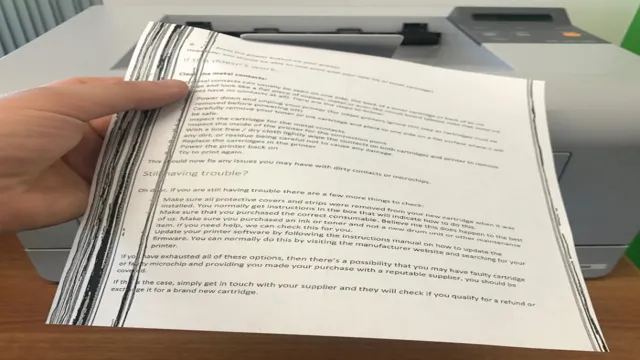
Dirty Printer Heads
Dirty printer heads are one of the main culprits causing vertical lines in print. Over time, the printer head can become clogged with old ink, dust, and other debris, leading to irregular ink flow. This, in turn, creates those annoying vertical lines on your printed documents.
The good news is that this problem can be easily solved. First, try running a cleaning cycle on your printer to clear out any debris. If this doesn’t work, you may need to manually clean the printer heads with a cloth and rubbing alcohol.
It’s important to note that regular maintenance can help prevent this issue from happening in the first place. So be sure to keep your printer clean and well-maintained to avoid those pesky vertical lines.
Damaged Drum Unit
If you’re experiencing vertical lines in your printed documents, it could be an indication of a damaged drum unit. This important component of your printer is responsible for transferring toner onto paper, and if it’s not functioning properly, it can lead to vertical lines or streaks on your printed pages. There are several things that can cause drum unit damage, including overuse, exposure to heat and humidity, and cartridge leaks.
To prevent this issue, it’s important to follow your printer manufacturer’s recommendations for maintenance and replacement. Regular cleaning and inspections can help prolong the life of your drum unit and keep your printed documents looking their best. Remember, a damaged drum unit not only affects the quality of your prints, but it can also cause other issues, such as paper jams or toner spills.
If you notice any signs of damage or deterioration, it’s best to replace the drum unit as soon as possible to avoid further problems down the line. So be sure to take care of this critical component of your printer to ensure that your prints come out clean and professional every time!
Fixing Vertical Lines in Print
If you own an HP printer and have noticed vertical lines in your print, don’t worry, you’re not alone. This issue is a common one and can be frustrating, especially if you’re printing important documents. But don’t worry, there are a few things you can do to fix it.
First, try cleaning your printer heads. Over time, the printer head can get clogged with dried ink, causing lines to appear in your print. To clean the printer head, go to your printer settings and select “Maintenance.
” Then choose the option to clean the printer heads. Another option is to replace the ink cartridges. If your ink cartridges are low or old, they may not be distributing the ink evenly, resulting in vertical lines.
Lastly, check your paper tray for any debris or dust that may be affecting the printing process. With these tips, you should be able to fix the issue of vertical lines in your HP printer print.
Clean Printer Heads
If you’re experiencing vertical lines in your printouts, the culprit may be dirty printer heads. These lines can appear due to clogged nozzles or dried ink residue, causing ink to not flow evenly onto the paper. Fortunately, cleaning printer heads is a simple fix that anyone can do.
Firstly, locate the cleaning function in your printer’s maintenance settings and follow the prompts to start the cleaning process. It’s essential to avoid canceling the cleaning mid-way to prevent further damage to the printer heads. You can also use specialized cleaning solutions available in the market for severe blockages.
By taking the time to clean your printer heads regularly, you’ll ensure a better-quality print output and reduce the chances of costly repair expenses. So, if you haven’t cleaned your printer heads in a while, take this as a sign to do so now!
Replace Damaged Drum Unit
If you’re seeing vertical lines in your prints, it’s likely that your drum unit is damaged and needs replacing. The drum unit is responsible for transferring toner onto the paper, and if it’s faulty, it can cause lines or blotches on your prints. Luckily, replacing the drum unit is a straightforward procedure that you can do yourself with a bit of patience and know-how.
First, locate the drum unit on your printer and remove it from the printer. Take the new drum unit out of its packaging and carefully slide it into place in the printer. Replace any parts you had to remove, such as the toner cartridge, and turn your printer on.
Print a test page to check if the vertical lines have disappeared. If they haven’t, you may need to run a cleaning cycle or contact a professional. With a new drum unit, your prints should be clean and crisp once again.
Check Ink Cartridges
Fixing vertical lines in print can be frustrating when you’re in a rush to print something important, but don’t worry, there’s an easy fix! First, check your ink cartridges. Vertical lines in print are usually caused by clogged nozzles or low ink levels. If your cartridges are running low, replace them with new ones or refill them if possible.
If your nozzles are clogged, use your printer’s cleaning function to clear them out. You may need to run the cleaning function several times to unclog all the nozzles. If this doesn’t work, try manually cleaning your printer heads with a cleaning solution.
Just be careful not to damage your printer when doing so. With these simple steps, you’ll have your printer up and running again in no time, printing clear and crisp documents without those pesky vertical lines.
Preventing Vertical Lines in Print
If you’re experiencing vertical lines in your printouts from your HP Printer, don’t worry, there are a few ways to prevent them that are easy and quick. One of the main reasons for these lines can be a clogged printhead, which can happen when the printer is not used for an extended period. The first step to prevent vertical lines is to run a “clean printhead” function that can clear up any debris or dirt that might have collected.
Another easy fix is to check the ink cartridges, as low ink levels can also cause vertical lines. It’s always essential to use genuine HP ink cartridges to prevent any issues. Lastly, if these solutions do not work, it might be time to replace the printhead altogether.
In conclusion, by following these tips, you can ensure that your HP Printer delivers high-quality printouts free from any vertical lines.
Regular Cleaning
Regular cleaning is essential when it comes to preventing vertical lines in print. Over time, dust and debris can accumulate on the printer’s imaging drum, causing the printed output to have vertical streaks or lines. These lines can be very frustrating and can ruin the entire print job.
To avoid this, it is advisable to clean the printer regularly, at least once a month. You can do this by opening the printer and using a soft cloth to wipe away any dust or debris. You should also clean the imaging drum using a specific cleaner, ideally recommended by the printer’s manufacturer.
By regularly cleaning your printer, you can prevent vertical lines and ensure your printed output is of the highest quality. This is especially important if you use your printer for professional or business purposes, as it can affect the overall impression of your documents. So, make sure to keep your printer clean and well-maintained, and you’ll be able to enjoy clear, crisp prints every time.
Using High-Quality Ink Cartridges
If you’re experiencing vertical lines in your print, it could be a frustrating issue that detracts from the look of your documents. One way to prevent this problem is by using high-quality ink cartridges. Cheap and poorly-made cartridges are more prone to clogging, which can lead to streaks in your prints.
They may also leak or fail to provide good coverage, making it difficult to get a clean and consistent result. By investing in quality cartridges that are designed to work with your printer, you can avoid these issues and enjoy vibrant, clear prints every time. Plus, you’ll save yourself the time and hassle of having to constantly clean your printer or replace faulty cartridges.
Next time you’re in need of new ink, consider upgrading to a reliable option that can help you achieve the results you want.
Final Thoughts
If you’re experiencing vertical lines in your prints when using an HP printer, there are a few things you can check to try and fix the issue. First, make sure your printer’s ink or toner cartridges are properly installed and not low or empty. If they are, replace them and see if that helps.
Another potential cause of vertical lines could be a dirty printhead, so cleaning it using the printer’s software or manual cleaning process may fix the issue. If none of these solutions work, it’s possible that there is a hardware issue with the printer itself, and it may need to be serviced or replaced. Regardless of the cause, vertical lines in printouts can be frustrating, but with a bit of troubleshooting, they can usually be resolved.
So if you’re dealing with this issue on your HP printer, don’t despair – try these fixes and see if they help!
Conclusion
In summary, dealing with HP printer’s vertical lines in print can be quite frustrating. However, it is essential to understand that this issue can be caused by a variety of factors, including dirty print heads, clogged nozzles, or low ink levels. It is always advisable to clean your printer regularly and replace your cartridges when necessary.
Remember, your printer’s performance is closely tied to its maintenance. So, keep it in tip-top shape, and no pesky vertical lines will come between you and that perfect printout you deserve!”
FAQs
What could be causing vertical lines to appear in my HP printer’s prints?
Vertical lines on a print can be caused by several issues with your HP printer, including clogged print heads, low ink levels, or even a damaged imaging drum. Troubleshoot the cause of the lines by performing a print head cleaning, checking ink levels, or replacing the imaging drum if necessary.
How can I clean the print heads on my HP printer to remove vertical lines?
Cleaning the print heads on your HP printer should be done regularly to prevent vertical lines and other print quality issues. You can clean the print heads within the printer software or on the printer itself by accessing the printer’s maintenance menu. Follow the instructions provided on the printer or within the software to perform the cleaning.
Can a faulty toner cartridge cause vertical lines to appear on prints from my HP printer?
Yes, a faulty toner cartridge can cause vertical lines and other print quality issues on prints from your HP printer. Check the toner cartridge for any damage or leaks, and try replacing it with a new, genuine HP cartridge to see if this resolves the issue.
What is the best way to prevent vertical lines from appearing on my HP printer’s prints?
To prevent vertical lines and other print quality issues from occurring on your HP printer, it is important to maintain the printer properly. This includes regularly cleaning the print heads, replacing any damaged components like the imaging drum or toner cartridge, and ensuring that the printer is used according to the manufacturer’s instruction manual. Additionally, keeping the printer in a clean, dry environment and using high-quality paper can also help prevent print quality issues.


