Do you need to print envelopes for your business or personal correspondences? Look no further than your trusty HP printer! With the ability to print on a variety of paper sizes, including envelopes, your HP printer can handle all your envelope printing needs. Whether you’re sending out wedding invitations, business letters, or holiday cards, printing on envelopes adds a touch of professionalism and personalization. In this blog post, we’ll show you how to easily print on envelopes with your HP printer, so you can save time and impress your recipients.
Check Your Printer’s Capabilities
Are you wondering how to print on envelopes using an HP printer? The first thing you need to do is to check your printer’s capabilities. Most modern HP printers are capable of printing on envelopes, but you need to make sure that your printer’s tray can accommodate the size of your envelopes. You can refer to your printer’s user manual or check its specifications online to know which type and size of envelopes you can use.
HP printers usually support a variety of envelope sizes, including #10, DL, C5, and C Once you’ve determined the envelope size that your printer can handle, you need to adjust the printer settings to optimize the print quality and avoid errors. Make sure that you choose the correct envelope size and type in the print settings.
Some HP printers also have a specific envelope printing setting, which you may want to enable to ensure that your envelopes print correctly. Overall, printing on envelopes using an HP printer is easy if you follow these simple steps and know your printer’s capabilities.
Determine envelope size and weight
When determining the envelope size and weight for your printing needs, it’s essential to check your printer’s capabilities first. Most printers can handle a range of envelope sizes, but it’s important to make sure that the envelope you choose fits within your printer’s specifications. Some printers might not be able to print on larger envelopes or envelopes with certain shapes or textures.
Additionally, it’s crucial to check the weight of your envelope before printing to avoid jams or damage to your printer. You don’t want to overload your printer with heavy envelopes that it can’t handle. By taking the time to check your printer’s capabilities, you can ensure that your envelopes are printed efficiently without any issues.
So, make sure to check your printer’s guidelines before selecting the size and weight of your envelope.
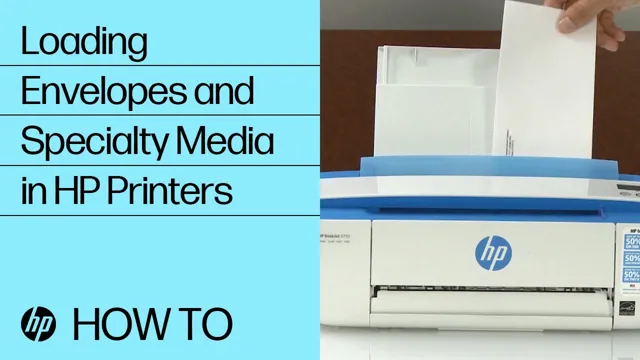
Look for envelope tray or manual feed slot
When it comes to printing envelopes, it’s important to check your printer’s capabilities to ensure that it can handle this task. One thing to look for is an envelope tray or manual feed slot. This feature allows you to manually feed individual envelopes into the printer, rather than relying solely on the automatic paper feed.
It’s also important to select the correct paper size and weight for your envelopes, as using the wrong type can result in jams and other issues. Additionally, consider adjusting your printer settings to ensure that it is set up for the specific type of envelope you’re using. By paying attention to these details, you can avoid frustrating printing mishaps and ensure that your envelopes come out looking professional and polished.
So, before printing your next batch of envelopes, take the time to double-check your printer’s capabilities and make any necessary adjustments.
Set Up Your Printer and Envelope Settings
Printing on envelopes with an HP printer is a simple process, but it requires a few basic settings adjustments. Before starting, ensure that the printer is set up correctly, and the envelope size is compatible with the printer tray. The next step requires opening the document to print, selecting the envelope settings, and customizing the paper size.
The customized paper size setting will ensure that the printer knows the exact dimensions of the envelope to be printed on. Once the printer settings are updated, load the envelopes into the tray, adjusting the guides to fit the dimensions of the envelope. Lastly, hit the print button, and the printer will begin to print the document onto the envelope.
With these simple steps, printing envelopes with an HP printer is easy and efficient.
Load envelopes into the printer tray
If you’re looking to print envelopes, there are a few things you need to do to set up your printer. The first step is to load the envelopes into the printer tray. Make sure you adjust the tray guides to fit the size of your envelopes.
It’s essential to set the printer to the proper envelope size to avoid any misprints or jams. You can usually find this option under the printing preferences in your printer settings. Next, make sure to select the correct envelope type, whether it’s a standard envelope or a window envelope, to ensure that the printer prints in the correct location.
Double-check the orientation of the envelopes before printing to ensure that the envelope prints correctly. It’s important to take your time setting up your printer and envelope settings to ensure that your printed envelopes look professional and clean. By doing this, you’ll save yourself lots of headache and paper jams in the long run.
Adjust print settings for envelopes
When it comes to printing envelopes, you’ll need to adjust your printer settings to ensure that the envelopes are properly aligned and printed on. The first thing you need to do is make sure your printer is capable of printing on envelopes. Once you’ve confirmed that, you’ll need to adjust the paper settings in your printer software.
This is often found in the “Printer Properties” or “Printing Preferences” menu. From here, select the envelope size you’ll be using and adjust the print orientation to match the envelope’s landscape or portrait view. It’s important to note that some printers may require that you manually feed the envelopes through a separate paper tray, so be sure to check your printer’s manual to avoid any jams or misprints.
With these adjustments made, you’ll be ready to print your envelopes hassle-free. Don’t forget to test print on a plain piece of paper first to ensure that the alignment is correct before printing on your actual envelope.
Test print on regular paper first
Setting up your printer and envelope settings might seem like a daunting task, but it’s actually quite simple. Before you print your envelopes, it’s important to test print on regular paper first. This will ensure that you have your printer settings set up correctly, and that the ink isn’t too light or too dark.
Once you’ve printed your test sheet, you can adjust your printer settings as needed. When it comes to printing envelopes, make sure that your printer is set to the correct size. Most printers have a manual feed for envelopes, so make sure you follow the instructions carefully to avoid any jams or misprints.
Additionally, you’ll want to make sure that the envelope is placed correctly in the feed tray. Double-check the orientation to ensure that your address is printed in the correct spot. With these tips in mind, you’re all set to print your envelopes with ease.
Happy printing!
Troubleshooting Common Envelope Printing Issues
Printing on envelopes can be a challenging task as these thin sheets are prone to wrinkling and getting jammed inside the printer. However, with the right techniques and settings, you can easily print on envelopes using your HP printer. The first thing to keep in mind is to adjust the paper settings on your printer to match the envelope size, weight, and thickness.
You can do this by going to the printer properties menu and selecting envelope as the paper type. Additionally, make sure to fan the envelopes before placing them in the printer tray to avoid sticking. If you’re still experiencing issues after adjusting the settings, try using a different type of envelope or consult your printer manual for further troubleshooting steps.
With a little patience and attention to detail, you’ll be able to print your envelopes with ease using your HP printer.
Paper jams or misalignment
Envelope printing can be a huge hassle, especially when you encounter paper jams or misalignment issues. When the paper gets stuck in the printer, it can cause a real headache. The first thing you should do is check for any visible obstructions inside the printer.
If there are none, then try to manually remove any paper jammed inside. If you experience any resistance while pulling, stop immediately and go to the next step. Next, try to adjust the printer’s paper tray and make sure that it is properly aligned to the envelope’s size.
You can always check the user manual or the printer’s website to learn how to adjust the paper settings. It’s also a good idea to inspect the paper quality. Sometimes, the paper can be too thick or too thin causing a misalignment issue.
In this case, change it with a different quality paper that matches the recommended paper type. It’s important to remember that envelope printing can sometimes take a little more effort, but with a few simple steps, you’ll be able to troubleshoot and resolve these common printing issues.
Poor print quality or smudging
Nothing is more frustrating than printing envelopes with poor print quality or smudging. This issue can be caused by a variety of factors, including low-quality paper, incorrect printer settings, or a malfunctioning printer. To troubleshoot the problem, start by checking the printer settings and adjusting them if necessary.
Ensure that you are using high-quality paper that is compatible with your printer. If the issue persists, try cleaning the printer heads and checking for any clogs. If all else fails, you may need to replace your printer or consult a professional.
By taking these steps, you can ensure that your envelopes are printed with high-quality and are free of any smudging issues.
Conclusion and Final Tips
So there you have it! Printing on envelopes with your HP printer is easier than you thought. Just remember to adjust your settings, load the envelopes properly, and voila! You’ll have beautifully addressed envelopes for all your important mailings. No more hand cramps or messy handwriting.
With this hack, you’ll be the envy of all your snail mail-loving friends. Happy printing!”
FAQs
What should be the size of the envelope to print on an HP printer?
The recommended envelope size for printing on an HP printer is #10 (4.12 x 9.5 inches).
How to load envelopes into an HP printer?
Open the input tray and move the paper width guides outward. Load the envelope in the center of the tray with the flap side on the left, then adjust the guides to fit the envelope and push it forward until it stops.
Why is my HP printer not printing on envelopes?
This could be due to improper loading of envelopes, incorrect size or type of envelope, or the printer settings not configured properly.
Can I print addresses directly on envelopes on an HP printer?
Yes, you can use the envelope printing feature in the HP printer software or add-on applications to print addresses directly on envelopes. Make sure to choose the correct envelope size, type, and orientation before printing.


