Do you own a Brother Printer? Have you ever needed to access your printer’s IP address to troubleshoot an issue or configure its settings? If so, you’ve come to the right place. In this comprehensive guide, we’ll walk you through step-by-step instructions on how to find your Brother Printer’s IP address, as well as explain what it is and why it’s essential to know. With our help, you’ll be able to access your printer remotely, change network settings, and solve connectivity problems in no time.
So, let’s dive into the world of Brother Printer IP addresses together.
What is an IP Address?
If you’re attempting to set up your Brother printer, it’s important to know your IP address. An IP address is a unique string of numbers assigned to each device connected to the internet. It’s how your printer communicates with your computer or other devices on your network.
To find your Brother printer’s IP address, you can do a few different things. You can print out the Network Configuration report which will display the IP address, or you can access the printer’s web interface to find the IP address. Once you have this information, you can then use it to set up your printer on your home network and communicate with it from your device.
By knowing your IP address, you can ensure that all your devices are communicating with your printer correctly. So, whether you’re printing documents, photos, or anything else, make sure you have your Brother printer’s IP address handy.
Defining IP Address and its relevance
An IP address, or Internet Protocol address, is a unique set of numbers assigned to every device connected to the internet. These numbers act as the device’s identity and are used to facilitate communication between devices over the internet. Without IP addresses, devices wouldn’t be able to connect to the internet or communicate with each other.
Essentially, an IP address acts as a virtual address for a device, allowing it to send and receive data. It’s important to note that there are two types of IP addresses – public and private. Public IP addresses are assigned by Internet Service Providers (ISPs) and are used to identify devices on the internet, while private IP addresses are assigned by routers and are used to identify devices on a local network.
Understanding IP addresses is crucial for anyone who uses the internet, as it provides the basic foundation for how devices communicate with each other online.
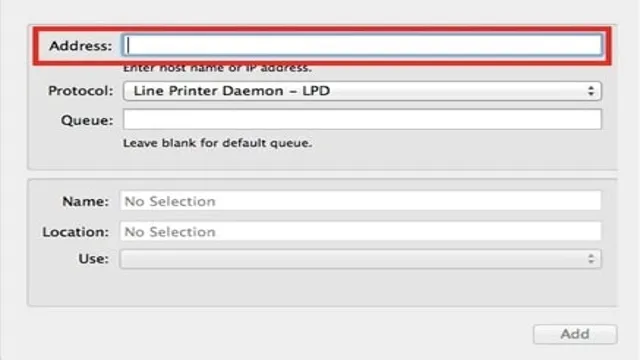
Locating Your Brother Printer IP Address
When it comes to Brother printers, finding the IP address is as easy as a few simple steps. The IP address of your printer is required to connect it to your network or perform any troubleshooting. One way to find your Brother printer IP address is to go to the printer and select the network settings option, then select the WLAN settings and choose the IP address option.
This will display the IP address of your Brother printer. Another way is to use the Brother iPrint&Scan app, which will automatically detect and display the printer’s IP address. You can also perform this search from your computer by navigating to the printer settings, then selecting the Properties tab, and finally choosing the Ports option.
Once you locate your Brother printer IP address, you can connect it to your network and start printing from any device. With these simple steps, you will be able to quickly locate your Brother printer IP address and get back to printing your important documents.
Step-by-Step procedure to locate IP address
If you’re having trouble locating your Brother printer’s IP address, don’t worry, you’re not alone! Finding the IP address is crucial for setting up your printer on a network, so it’s essential to know how to locate it. The easiest way to find the IP address is by printing out a network configuration page. To do this, simply press the ‘Go’ button on the printer control panel and hold it down for about four seconds.
The network configuration page should print out soon after. On this page, you’ll find the Brother printer’s IP address, as well as other important information like the subnet mask and default gateway. Alternatively, you can use your computer to locate the IP address by navigating to the printer’s settings and viewing the printer properties.
Overall, locating your Brother printer’s IP address is a straightforward process that doesn’t have to be a hassle.
Choosing the Right IP Address Format
When it comes to setting up an IP address on a brother printer, it’s important to choose the right IP address format to ensure proper connectivity. There are two types of IP address formats to choose from: IPv4 and IPv IPv4 addresses are comprised of four sets of digits separated by periods and can support up to
3 billion unique addresses. However, with the rapid expansion of the internet, IPv4 addresses have become scarce and can sometimes lead to network congestion. IPv6 addresses, on the other hand, use eight sets of alphanumeric characters and can support up to 340 undecillion unique addresses.
This extra capacity allows for more efficient address distribution and reduces the risk of network congestion. If your network supports IPv6, it’s recommended to use this format for your brother printer’s IP address to ensure seamless connectivity. In general, choosing the right IP address format can make all the difference in ensuring that your printer operates smoothly and effectively within your network.
How to determine your printer’s IP address format
When it comes to determining your printer’s IP address format, there are a few options to consider. The two primary formats are IPv4 and IPv6, with IPv4 being more commonly used. However, newer printers may default to using IPv
It’s important to determine which format your printer uses before attempting to connect to it, as the wrong format will prevent communication. One way to determine the IP address format is to check the printer’s manual or manufacturer’s website. Additionally, you can try accessing the printer’s settings and checking the network configuration to see which format is being used.
By choosing the right IP address format for your printer, you’ll be able to successfully connect and print without any issues.
Troubleshooting IP Address Issues on Brother Printer
If you’re having issues with the IP address on your Brother printer, there are some simple steps you can take to troubleshoot the problem. First, try resetting your printer’s network settings. This will clear any existing network configurations and allow you to start fresh.
Once your network settings have been reset, you’ll need to connect your printer to your wireless network. Make sure that your printer and router are both turned on and within range. Next, check that your printer is using the correct IP address.
You can do this by printing out a network configuration page from your printer’s control panel. Finally, if you’re still having issues, you may need to contact Brother’s customer support team for further assistance. Don’t worry, they’re more than happy to help! By following these troubleshooting steps, you’ll be able to get your Brother printer up and running in no time.
Common IP address issues and solutions
Brother Printer IP Address Issues If you’re experiencing IP address issues on your Brother printer, don’t worry; it’s a common problem that can be fixed quite easily. The most common issue is when the printer can’t connect to the network due to an incorrect IP address. This can result in frustrating print delays and even prevent your printer from functioning altogether.
To troubleshoot this issue, try accessing the printer’s control panel and verifying its IP address settings. You can also try resetting the printer’s network settings or rebooting your router to establish a new network connection. If the issue persists, you may need to consult the manufacturer’s manual or contact customer service for further assistance.
By following these steps, you can quickly solve any IP address-related issues on your Brother printer and get back to printing with ease.
Final Thoughts
If you’re trying to set up your Brother printer and need to find its IP address, there are a few simple steps you can follow. First, press the “menu” button on the printer and navigate to the “network” option. From there, select “WLAN” and then choose “TCP/IP.
” You should see an option labeled “IP address” or something similar. This is the IP address you’ll need to enter into your computer or other device in order to connect to the printer. It’s important to note that your printer’s IP address may change over time, so you may need to repeat this process periodically to ensure that the address you have is correct.
Overall, setting up your Brother printer may seem daunting, but with a little patience and some basic troubleshooting, you should be able to get everything up and running smoothly.
Conclusion
In conclusion, the IP address of a Brother printer is like its social security number, unique and vital for its functionality. Without it, the printer would be lost in the digital abyss. So, as the printer keeps churning out pages of essential documents, let us not forget to give a nod of appreciation to its trusty IP address, tirelessly working behind the scenes.
“
FAQs
How do I find the IP address of my Brother printer?
To find the IP address of your Brother printer, go to the printer settings menu on the control panel, select the Network option, and then select TCP/IP. The IP address should be listed there.
Why do I need the IP address of my Brother printer?
The IP address is necessary to connect your computer or mobile device to the printer, either wirelessly or through a network.
What should I do if my Brother printer’s IP address is not showing up?
If the IP address is not showing up in the printer settings menu, try restarting both the printer and your router. If the issue persists, try resetting the printer’s network settings.
Can I change the IP address of my Brother printer?
Yes, you can change the IP address of your Brother printer by accessing the network settings on the control panel and selecting the TCP/IP option. From there, you can change the IP address to a preferred one. However, it is important to note that changing the IP address may affect the printer’s network connection.

