Have you ever experienced turning on your HP printer just to find out it won’t turn on? It can be frustrating, especially when you have an important deadline or presentation to submit. There are several reasons and solutions to this common issue, but don’t panic just yet. In this blog post, we will guide you on how to fix an HP printer that won’t turn on.
With a little troubleshooting, you’ll be able to get your printer up and running in no time. So, let’s dive in and find out what could be causing the problem and how to fix it.
Check Power Supply
If you’re experiencing difficulty with your HP printer turning on, one potential solution could be to check the power supply. First, make sure the power cord is securely plugged into both the printer and the electrical outlet. If the cord is loose, try unplugging it and plugging it back in to ensure a secure connection.
Additionally, check to make sure the outlet itself is working properly by plugging in another device. If the outlet isn’t functioning, try a different outlet or contact an electrician. If the power supply seems to be functioning properly, there may be other issues causing your printer to not turn on, such as a faulty internal component or a software issue.
Ensure the Printer is Plugged In Correctly
If you’re facing issues with your printer, the first step you should take is to check the power supply. Ensure that the printer’s power cable is securely plugged into the outlet and the printer itself. If your printer has a built-in power supply, ensure that the power switch is turned on.
If your printer requires an external power supply, ensure that it is correctly connected to the printer and the power outlet. A loose connection can cause the printer to malfunction or not turn on at all. After checking the power connection, wait for a few minutes before attempting to turn on the printer, as some printers have a warm-up period.
If the issue continues even after checking the power supply, you may want to consider seeking professional help or contacting the manufacturer. Remember, always ensure the printer is correctly plugged in before taking further steps.
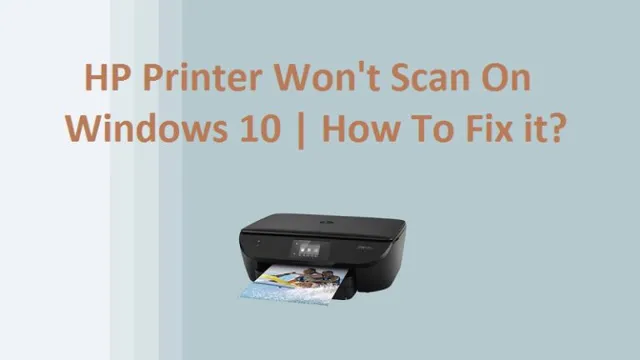
Try a Different Power Outlet
If you are experiencing power problems with your electronic device, the first thing you should do is check the power supply. One easy solution to try is using a different power outlet. It may seem obvious, but sometimes the outlet you are using can be the problem.
Over time, outlets can become worn out or damaged, leading to an inadequate power supply. Additionally, the issue may be related to the location of the outlet or the wiring in your home. To test this theory, try plugging the device into a different outlet in a different room.
If it solves the problem, you know that changing the outlet is all it took to fix the issue! Remember, always make sure the outlet you are using is in working condition before plugging in electronic devices.
Check Printer Settings
If your HP printer won’t turn on, one of the first things to check is your printer settings. Make sure that the printer is correctly connected to a power source and the power cord is securely plugged in. Additionally, confirm that the printer’s power switch is turned on.
If the printer still won’t turn on, check the power outlet by plugging in another device to see if it works. If the outlet is functional and the printer still won’t turn on, try resetting the printer by unplugging it from the power source and waiting for a few minutes before plugging it back in. If none of these solutions work, it might be necessary to seek professional assistance.
However, in most cases, checking your printer settings is a simple and effective way to get your device up and running again.
Check the Power Button
It can be frustrating when your printer won’t turn on, but before you begin to panic, it’s a good idea to check the power button. Sometimes the button can become stuck or simply need a firmer push to activate. Additionally, it’s important to make sure that the printer is properly plugged in and that the outlet is working.
Once you’ve confirmed that the power source is functional, it’s time to investigate the printer’s settings. Double-check that the printer is connected to the correct Wi-Fi network or USB cable and that the printer software is up to date. If all else fails, consider contacting the manufacturer or a professional technician for assistance.
By taking these steps, you can ensure that your printer is working optimally and that you’re able to print all of your important documents with ease.
Check Battery or Power Source
If your printer has suddenly stopped working, one of the first things you should check is the battery or power source. It’s possible that the battery has simply run out of charge, or that the power source is not functioning properly. If you are using a wireless printer, make sure that the battery is charged and that it is properly connected to the network.
If you are using a wired printer, check to make sure that the power cable is securely connected to the printer and that it is plugged into a working power outlet. One other thing to check is the printer settings. Make sure that the printer is set up to receive print jobs from your computer or device and that it is set to the correct paper size and print quality.
By checking these simple things, you can often get your printer back up and running in no time. Remember, it’s important to keep your printer in good condition to avoid any sudden issues. Simple things like setting up a regular maintenance schedule, keeping it free of dust and debris, and using high-quality ink can go a long way in ensuring your printer stays in good working order.
By taking care of your printer, you can save yourself time and money in the long run. So next time your printer stops working, start by checking the battery or power source, then move on to the printer settings. You’d be surprised how often these simple things can be the cause of printing problems.
Reset the Printer
If you’re having trouble with your printer, resetting it could help. But before you do that, it’s important to check your printer settings. Make sure it’s set up to work with your computer and that the settings match what you want to print.
It’s also a good idea to check the ink levels and make sure the paper is loaded correctly. These simple steps could save you time and frustration in the long run. So, take a few minutes to check your printer settings before resetting it.
And remember, if you’re still having trouble after resetting, don’t hesitate to seek professional help. By doing so, you can ensure that your printer is back up and running smoothly and efficiently.
Contact Tech Support
If you are wondering what to do when your HP printer won’t turn on, the best solution is to contact tech support. There could be various reasons why your printer is not turning on, including a power surge or faulty wiring. It’s important to get professional help as soon as possible to avoid any further damage to the device.
Tech support can guide you through the troubleshooting process, provide you with useful tips, or even schedule an appointment with a printer technician to come and repair your device on-site. Don’t wait any longer to get your printer up and running again, contact tech support today and get the help you need. With their expertise, you can be confident that your printer will be back in working order in no time.
Find HP Printer Support Online
Are you having trouble with your HP printer and don’t know where to turn for help? Well, worry no more! HP printer support is readily available online, and getting in touch with tech support has never been easier. Whether you’re experiencing software issues or hardware malfunctions, the dedicated team of experts is always ready to assist you. You can either visit the HP website and access the online support center or contact the support team directly via email, phone, or live chat.
With a range of self-help resources and tutorials available online, you can even find solutions to common printer problems by simply browsing the support forum. So, the next time you’re in need of HP printer support, don’t hesitate to reach out to the tech support team and get back to printing with ease!
Call HP Technical Support
If you’re facing an issue with your HP product, one of the best options to solve your problem is to contact HP technical support. HP technical support is available 24/7 to help you with troubleshooting and resolving any issues you may have with your HP product. Whether it’s a problem with your printer, laptop, or any other HP device, their support team is trained to provide you with the best solution possible.
There are various ways to contact HP technical support, such as phone, email, live chat, or through social media. All you need to do is get in touch with them and provide the details of your issue, and they’ll guide you through the process of resolving it. So, the next time you face any problem with your HP product, don’t hesitate to call HP technical support and get it sorted out quickly and efficiently.
Conclusion
In the end, it seems the mythical power switch on your HP printer has decided to take a hiatus. While we may never know the true reason for its sudden refusal to comply, fear not! With the help of some DIY troubleshooting and possibly a visit to a printer guru, you’ll have your trusty machine up and running in no time. Until then, perhaps it’s a good excuse to take a break from printing those dull spreadsheets and catch up on some good old-fashioned reading!”
FAQs
Why is my HP printer not turning on?
There can be several reasons why your HP printer is not turning on. It could be due to a power connection issue, a malfunctioning power cord, or a faulty power supply. Try checking your power source and cables before seeking further technical assistance.
Can I fix my HP printer that won’t turn on by myself?
It depends on the cause of the problem. If it is a minor issue such as a loose power cord, you may be able to fix it yourself. However, if it is a more complicated hardware issue, it is recommended to seek help from a professional.
How can I troubleshoot my HP printer that won’t turn on?
Firstly, check to ensure that all power cords and cables are properly connected. If there is still no power, try replacing the power cord or checking the power outlet. If none of these solutions work, you may need to seek technical assistance.
What should I do if my HP printer still won’t turn on after trying all troubleshooting methods?
If none of the troubleshooting methods worked, it may be a more serious problem that requires professional help. You should contact HP customer support or a certified technician to diagnose and fix the problem.


