Have you ever experienced a moment when you are rushing to print an important document, only to find out that your HP printer won’t turn on? It can be an incredibly frustrating feeling, especially when you’re not sure what to do next. The good news is that you’re not alone. Many HP printer users face this issue, and the even better news is that there are solutions to this problem.
In this blog post, we’ll explore some steps you can take to solve the no power issue on your HP printer. Think of it like fixing a broken flashlight; it may seem daunting at first, but with a bit of troubleshooting, you can get your printer up and running again. So, let’s get started!
Check the Power Source
If you’re facing a case of HP printer no power, it’s essential to check the power source before calling a technician. Sometimes, it’s something as simple as a power cord issue or a switch that’s been accidentally turned off. First, make sure your power cord is correctly connected to both the printer and a working power outlet.
Next, verify that the outlet you’re using is working by plugging in another device. Then, try pressing the power button on the printer or checking if the switch is turned on. Sometimes, it’s easy to overlook these basic troubleshooting steps, but they can save you time and money in the long run.
And if you still don’t see a sign of power, it might be a hardware issue, and you can opt to seek the help of a professional technician. In any case, always start with the simple steps before resorting to more significant troubleshooting methods.
Make sure printer is plugged in and switch is on
When it comes to troubleshooting your printer, one of the first things you should check is the power source. Is your printer plugged in and turned on? It may sound simple, but sometimes the most obvious solutions are the easiest to overlook. If your printer isn’t receiving power, it won’t be able to turn on or communicate with your computer.
So, start by checking that your printer’s power cord is securely plugged into the wall outlet and the printer itself. If you’re using a surge protector or power strip, make sure that it is turned on and functioning properly. Once you’ve confirmed that your printer is receiving power, try turning it on to see if it resolves the issue.
By taking these simple steps, you can save yourself a lot of time and frustration by avoiding unnecessary printer repairs. Remember, a functional printer is all about having a good power source!
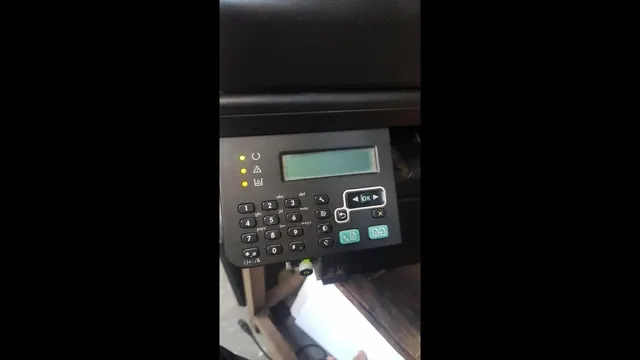
Try using a different power outlet/cable
Sometimes the simplest solution to a technological issue can be the most effective. If you’re experiencing power issues with your device, the first thing you should check is the power source. Is the power outlet working properly? Is there any damage to the cable? Try using a different outlet and cable to see if this resolves the problem.
It’s also essential to ensure that your device is compatible with the voltage in your area. Don’t let a faulty power source disrupt your workflow when the issue is something that can be easily fixed. Keep in mind that the power source is crucial and can make all the difference.
Check Printer Connections
If your HP printer won’t turn on, there could be a number of reasons why, but one of the first things to check is your printer’s connections. Make sure that your printer is properly plugged into a working power outlet and that all wires and cables are securely connected. Check that the power cable is firmly attached to both your printer and the outlet, and if your printer has a power adapter, make sure it’s properly connected.
Inspect the connection between your printer and computer or mobile device as well. If any of your connections seem loose or damaged, try replacing the cables to see if that solves the problem. If your HP printer still won’t power on after checking your connections, you may need to contact HP customer support for further assistance.
Inspect cables and ensure they are properly connected
Checking printer connections is an essential troubleshooting step when you encounter printing issues. One of the reasons your printer may not be able to communicate with your computer is due to cable problems. Hence, it is crucial to inspect cables and ensure they are properly connected.
Start by checking the cable connecting the printer to the power source to ensure it is correctly plugged in. Then, check the cable connecting the printer to the computer. If this cable is problematic, your computer may not be able to communicate with the printer or send print jobs.
If you discover a loose connection or faulty cable, unplug it, and firmly reconnect it. Also, check that the printer settings on your computer match the hardware configuration. If the problem persists, try using a different cable, and if that solves the issue, you need to replace the old cable.
Checking printer connections seems like a small step, but it can go a long way in resolving printing dilemmas.
Reset printer or try connecting to a different device
When you’re experiencing trouble with your printer, the first thing you should check is the connections. If your printer is connected to your computer, make sure the USB cable is secure and plugged in properly. If it’s connected wirelessly, ensure that it’s connected to your network and that you have the most recent drivers installed.
If your printer still won’t print correctly, try resetting it or connecting it to a different device. Sometimes small issues can cause a printer to stop working, so by resetting it, you may be able to fix the issue. You can also try connecting it to a different device to see if the issue is with your computer or the printer.
Remember to always check the connections first when troubleshooting any printer issues.
Check Printer Hardware
If you’re experiencing an issue with your HP printer where it won’t turn on, there are a few steps you can take to troubleshoot the problem. First, check the power source to make sure it’s connected and working properly. This may seem obvious, but sometimes the simplest solution is the best one! Next, check the printer’s power cable to make sure it hasn’t become disconnected or damaged.
If both of these steps check out, try plugging the printer into a different outlet or power strip to see if that makes a difference. Finally, if none of these steps work, there may be an issue with the printer’s internal hardware. In this case, it’s best to contact HP customer support or take the printer to a professional for repair.
Keeping up with regular maintenance and cleaning can also help prevent issues like this from occurring in the future.
Look for visible damage or obstructions
When experiencing printer issues, it’s important to start by checking for any visible damage or obstructions in the hardware. Look out for cracks, dents, or scratches on the exterior of the printer, as well as any loose or disconnected cables. Check inside the printer for any paper jams, foreign objects, or dirt buildup that can cause issues with the printing process.
These checkups can help you identify any hardware problems and take the necessary steps to fix them. By doing routine checkups, you can avoid bigger issues that may arise down the line due to negligence. Remember, prevention is better than cure, and taking the time to check your printer’s hardware can save you time, money, and stress in the long run.
Check for loose parts or malfunctioning buttons
When it comes to maintaining your printer, checking for loose parts or malfunctioning buttons is an important step in ensuring optimal performance. Before starting any troubleshooting, it’s crucial to turn off the printer and unplug it from the power source. Then, carefully inspect the printer hardware for any loose parts such as screws or panels.
Make sure to tighten or secure anything that may be loose as it can cause a variety of issues. Additionally, check on the status of the printer’s buttons and ensure they are functioning properly. If any button seems stuck or unresponsive, it may be time to replace it or seek professional assistance.
By regularly maintaining your printer’s hardware, you can extend its lifespan and avoid potential malfunctions down the road. So, next time you’re facing a printer-related issue, take a look at the hardware and take action accordingly.
Contact HP Support
If your HP printer won’t turn on, don’t panic, we’re here to help! There could be several reasons why your printer is not powering up, such as electrical issues, faulty cords, or malfunctioning internal components. The first thing you should do is to ensure that your printer is properly connected to a power source and that the cord is not damaged. If you’ve checked these things and the printer still won’t power on, you should consider reaching out to HP support.
A certified technician will diagnose the problem and provide a solution that will get your printer up and running quickly. Remember, attempting to fix the issue yourself could end up causing further damage to the printer. HP’s customer support is just a phone call away, and their expert team is ready to assist you at every step of the way.
Don’t let the frustration of a powerless printer get to you; contact HP support today and get back to producing your essential documents in no time!
Use HP’s online support system or call their customer service line
When it comes to receiving support for your HP products, there are a couple of avenues you can take. Firstly, the most convenient option is to use HP’s online support system. This system allows you to access a variety of resources, such as troubleshooting guides, software downloads, and manuals.
You can also send a support request to HP’s customer service team via email or live chat. Alternatively, if you prefer to speak with a customer service representative, you can call HP’s support line. The support team is available 24/7 to help you with any issues you may be experiencing with your HP device.
Whether it’s a problem with your printer, laptop, or desktop computer, HP’s support system is here to assist you. Don’t hesitate to reach out and get in touch with the team to receive the help you need.
Conclusion
In conclusion, a printer without power is like a car without gasoline—you’re not getting anywhere fast! But fear not, for with a little troubleshooting and detective work, you can get to the bottom of this power outage and get back to printing up a storm. Just remember to check all the usual suspects—power cords, outlets, and electrical connections—before resigning yourself to a printer-less existence. And if all else fails, don’t be afraid to call in reinforcements; sometimes, solving a printer problem requires a little help from your tech-savvy friends.
Here’s to hoping your printer woes are short-lived and your printing sessions are power-ful!”
FAQs
What should I do if my HP printer is not turning on?
First, check if the power cord is properly connected to the printer and the power source. If it’s connected, try plugging the cord into a different outlet or power source. If the printer still doesn’t turn on, try resetting it by unplugging it for 1 minute and then plugging it back in.
Why is my HP printer not getting any power even though it was working fine yesterday?
There could be a few reasons for this, such as a blown fuse or a power surge that damaged the printer’s power supply. Try testing the power outlet with another device to see if it’s working properly. If it is, you may need to replace the power supply or fuse in the printer.
Is there a way to troubleshoot a no power issue with my HP printer?
Yes, you can try some basic troubleshooting steps such as checking the power source, power cord, and power button. If these steps don’t work, you can try resetting the printer or checking the fuse or power supply. If none of these steps work, you may need to contact HP support for further assistance.
Can a power outage damage my HP printer?
A power outage can sometimes cause a power surge when the power comes back on, which can damage electronic devices like printers. To prevent this, it’s a good idea to use a surge protector or uninterruptible power supply (UPS) that can protect your printer from power surges.


