If you’re building a PC, you might already know that Lian Li fans are some of the best out there. Not only do they provide excellent cooling for your system, but they’re also known for their stylish looks. However, if you’re having trouble connecting Lian Li fans to your motherboard, you might be feeling frustrated or overwhelmed.
But don’t worry – in this blog post, we’ll go over some tips and tricks for connecting Lian Li fans to your motherboard with ease. From figuring out which wires go where to making sure everything is properly secured, we’ve got you covered. So whether you’re a seasoned PC builder or a newbie just starting out, keep reading to learn more about connecting Lian Li fans to your motherboard.
Gather Your Components
When it comes to connecting Lian Li fans to your motherboard, it’s essential to gather all the necessary components beforehand. You’ll need your Lian Li fans, a compatible motherboard, and a power supply unit. Ensure that you purchase fans that are compatible with your motherboard, as each fan header may have different voltage and current requirements.
It’s important to note that Lian Li fans come with an ARGB cable, which allows you to connect them to your motherboard and customize their lighting effects. Once you have everything you need, you can proceed with the installation process.
Check Motherboard Compatibility
One of the essential things to consider when building a PC is motherboard compatibility. To ensure that your PC runs smoothly, it’s crucial to gather compatible components. Before you dive in and start buying parts, double-check that your CPU, RAM, and graphics card are compatible with the motherboard you plan to use.
Choosing a compatible motherboard is crucial to getting the most out of your components. Incompatible components can lead to performance issues, data loss, and damage to your equipment. So be sure to do your research, take the time to compare components, and choose a motherboard that’s compatible with your system.
By doing so, you’ll be able to build a PC that performs well and meets your needs.
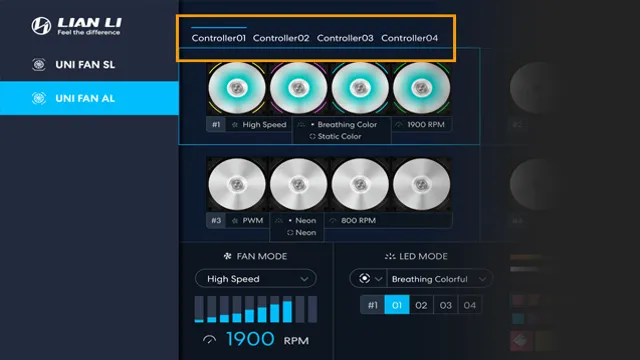
Identify Fan Connector Type
To build a computer, you need to gather several components, including a fan, which helps keep the computer cool and operating efficiently. Before you purchase a fan, make sure you identify the fan connector type needed for your specific motherboard. Often, fans come with two connector types: three-pin and four-pin.
Three-pin connectors have two wires dedicated for power supply and ground, while the third wire is for monitoring fan speed. Four-pin connectors, also known as PWM connectors, have an additional wire for pulse-width modulation, which enables fine-tuned control of fan speed. It’s crucial to match the correct connector type to ensure the fan functions correctly and doesn’t damage your motherboard.
Make sure to consult your motherboard manual or manufacturer to determine the appropriate fan connector type.
Gather Necessary Cables/Adaptors
Gathering necessary cables and adaptors is an essential step in setting up any electronic device. Before beginning the process, it’s crucial to identify all the components required for your specific device. For instance, if you’re setting up a desktop computer, you’ll need a power cable, a monitor cable, and a keyboard cable.
It’s always a good idea to have extra cables and adaptors on hand in case of emergencies or damage. Additionally, make sure to take note of the type of connectors and ports each component has. This will help you select the correct adaptors needed for a successful setup.
So, before you start, make a list of all your components and gather all the necessary cables and adaptors to ensure a smooth installation.
Connecting Lian Li Fans to Motherboard
If you’re a fan of Lian Li cases, you’re probably wondering how to connect the fans to your motherboard. Well, the good news is that it’s a relatively easy process! First, locate the “SYS_FAN” header on your motherboard, which is where you will connect your Lian Li fan. Make sure the header matches the same number of pins as your fan connector to ensure compatibility.
Then, insert the connector onto the pins, making sure it’s firmly in place. Repeat this for any additional fans. It’s important to note that you can also control the speed of your fans by entering the BIOS and adjusting the fan settings.
With a little bit of patience, your Lian Li fans will be up and running in no time!
Locate Motherboard Fan Header
If you want to optimize your Lian Li fans’ performance, connecting them directly to your motherboard is the way to go. But before you get started, you need to locate the motherboard fan header. Usually, they are located near the CPU socket, and most motherboards have multiple fan headers.
Once you have found the fan header, you can connect your Lian Li fans to your motherboard using the 3-pin connector. Make sure to align the pins correctly and secure the connection firmly. Once all fans are connected, go to your BIOS settings and set up the fan configuration to optimize your system’s airflow.
This will not only improve your system’s cooling performance but will also ensure that your Lian Li fans run at their maximum efficiency. By taking time to optimize your fans and keeping your system clean, you’ll extend the longevity of your components and have a more stable system overall.
Connect Fan Cable
Connecting Lian Li fans to your motherboard can be a bit intimidating, but it’s a relatively simple process that can be completed in just a few steps. First, locate the fan cable coming from your Lian Li fan. You should see three wires: one black, one red, and one yellow.
The black wire is the ground wire and should be connected to the ground pin on your motherboard. The red wire is the power wire and should be connected to the +12V pin on your motherboard. Finally, the yellow wire is the tachometer wire and should be connected to the fan header on your motherboard.
Once you’ve connected these wires, your Lian Li fan should be fully operational. It’s important to make sure that all connections are secure and that the fan is properly mounted in your case for optimal performance. By following these simple steps, you can enjoy the benefits of reliable and efficient cooling for your system.
Secure Connection with Cable Tie
Lian Li fans are a popular choice for PC enthusiasts who are looking for high-quality and reliable cooling solutions for their computers. However, connecting these fans to a motherboard can be challenging, especially if you want a secure connection that won’t come loose over time. One effective solution for this problem is using cable ties.
By securing the cable tie around the fan’s cable and the motherboard’s fan header, you can ensure that the connection is secure and won’t come apart even if you move your computer around. Plus, using a cable tie is a simple and inexpensive solution that doesn’t require any special tools or equipment. So if you’re struggling to connect your Lian Li fans to your motherboard, try using a cable tie for a simple and secure solution.
Test Your Setup
If you’ve just purchased some Lian Li fans for your computer and are wondering how to connect them to your motherboard, don’t worry, it’s a fairly straightforward process. Firstly, make sure your motherboard has enough fan headers for the number of fans you’re connecting. Most modern motherboards have at least two fan headers, but check your manual to be sure.
Next, locate the fan headers on your motherboard. These will be three or four-pin connectors usually labeled “CHA_FAN” or “SYS_FAN”. Then, connect the fan cable to the header, making sure to align the pins correctly.
The fans should then start spinning when you turn on your computer. Finally, you can use software like SpeedFan to adjust the fan speed and noise levels to your liking. Connecting Lian Li fans to your motherboard is that simple, and you’ll soon be enjoying better cooling and aesthetics for your computer.
Power On Your PC
Power on your PC is the first step to testing your setup. Before powering on your computer, make sure that all the cables are properly connected and secured in their respective ports. Once you are sure that everything is set up correctly, push the power button to turn on your device.
Now, you should wait for the computer to boot up and check if all the peripherals are working correctly. If there are any error messages, check the user manual or do a quick search online to troubleshoot the issue. Remember to handle your PC with care and avoid being too rough when pressing the power button or handling the cables.
Properly powering on your computer is crucial to making sure it runs efficiently and smoothly without any unexpected shutdowns or crashes.
Enter BIOS Settings to Check Fan Speed
As a responsible PC user, it’s essential to check your fan speed to ensure that everything is running smoothly and that your computer isn’t overheating. You’ll need to enter your BIOS settings to do so, but don’t panic if you’ve never done this before. It’s relatively easy to do, and you’ll be able to check fan speeds in no time.
First, restart your computer and press the relevant key (usually F2 or Delete, but it depends on your motherboard) to access the BIOS settings. Once you’re in, navigate to the “Hardware Monitor” or “PC Health” section, depending on your motherboard. Here, you’ll see all the information about your computer’s fan speed, temperature, and voltage.
If you’re worried about your fan speed, you can adjust it under the “Smart Fan Control” or “PWM Mode” section. Remember, keeping an eye on your fan speed can prevent your computer from overheating and causing damage to your hardware. So make a habit of checking your fan speed regularly!
Conclusion
In conclusion, connecting Lian Li fans to a motherboard is a lot like dating – it requires attention to detail, patience, and a willingness to make connections. Just like a good relationship, the key is to match the right fan to the right port and make sure all connections are secure. With a bit of careful planning, you can build a system that runs smoothly and keeps things cool.
And who knows, you might even score a few extra performance points in the process. So go forth and connect those fans – your computer (and your heart) will thank you!”
FAQs
What type of connector do Lian Li fans use to connect to the motherboard?
Lian Li fans typically use a 4-pin PWM connector to connect to the motherboard.
Can Lian Li fans be daisy-chained together and connected to a single motherboard header?
Yes, Lian Li fans can be daisy-chained together using the included fan cables and connected to a single motherboard header.
Do all Lian Li fans have RGB lighting?
No, Lian Li fans are available with both RGB and non-RGB lighting options. It’s important to check the product specifications before purchasing.
How do I control the speed of Lian Li fans connected to my motherboard?
Once the fans are connected to the motherboard, you can typically control their speed using the BIOS or fan control software provided by your motherboard manufacturer. Make sure to check the compatibility of your motherboard with the Lian Li fans before purchasing.


